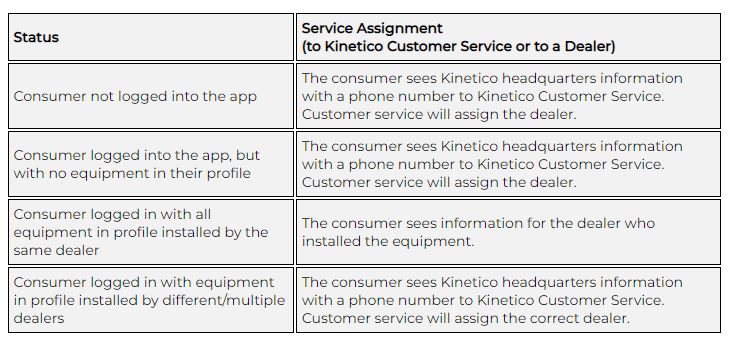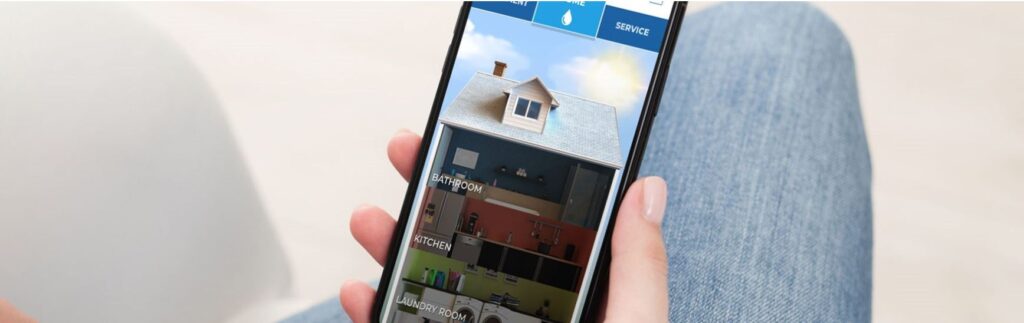
Easily manage all your Kinetico products from your smartphone. Access owner’s manuals, maintenance schedules, warranty dates and details from your phone. Connect directly with your authorized, independent Kinetico dealer. Download the app and be able to connect with your local dealership so that you can contact them directly for a service request, access to your warranty information and manuals. You can also manage your alerts on your equipment.
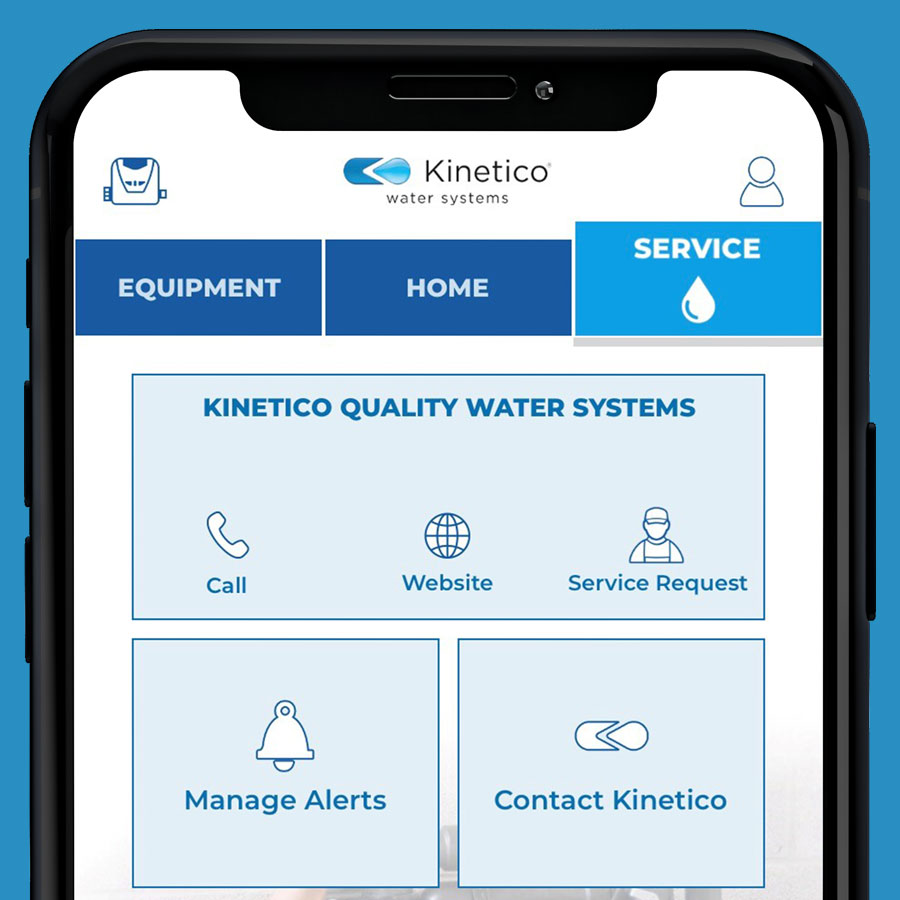
The Kinetico App will keep our customers on top of every drop. And as Kinetico introduce new features, innovations and products, you’ll know right away on the app.
The Kinetico App allows our customers to:
- Easily manage all their Kinetico products from their phone
- Access owner’s manuals, maintenance schedules, warranty dates and details
- Schedule reminders for salt and filter changes
- Connect directly with their Kinetico Dealer – Karsare Water Systems
The future home of our entire product portfolio. As we add new features and innovations to the app, our customers will have the ability to monitor, control and manage any Kinetico connected product from anywhere. The future is certainly connected and the Kinetico app will keep you on top of every drop. Kinetico innovation in the palm of your hand.
Tell your customers to download the Kinetico App TODAY!

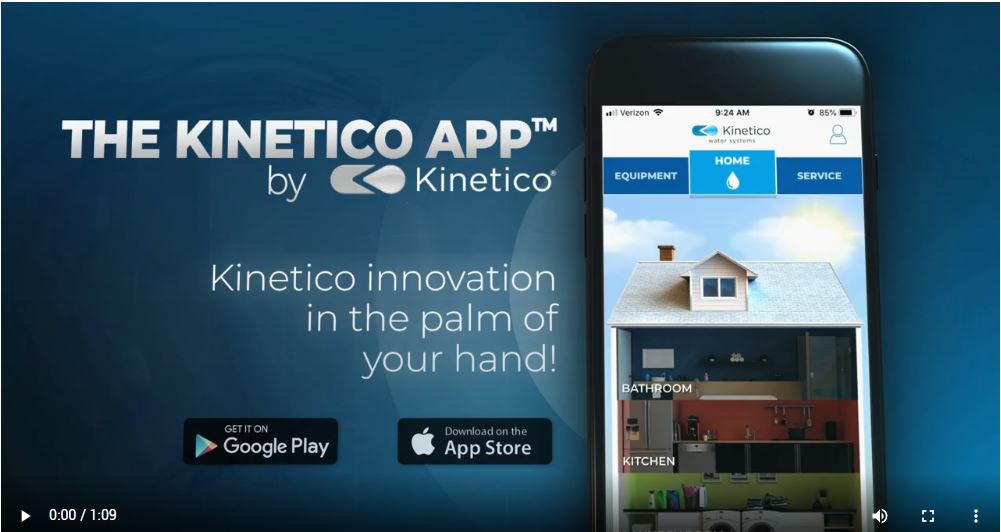
Tutorial:
How do I change my password for the Kinetico App?
To change your password, you must be logged out of the app.
To log out of the app:
1. Select the profile icon (looks like a person) in the top right corner of the Kinetico App
2. Select “log out” in the top right corner
Once logged out, follow these steps to reset your password:
1. Select the profile icon (looks like a person) in the top right corner of the Kinetico App
2. Below the login button, select “Help. Forgot my password”
3. Fill in the fields
4. Check your email for instructions
What notifications does the Kinetico App send?
The Kinetico App can send push notifications reminding the end user to add salt or change filters.
How does a consumer set up a notification within the Kinetico App?
In order to set up reminder notifications, the end user must first add the equipment they want service reminders for to their Equipment tab. (See question 1 under Equipment tab.) Then, they would follow these steps:
1. Select “Equipment” tab
2. Select the piece of equipment they want to add a service reminder for
3. Select “Filter Monitor” or “Salt Monitor” (Available options depend on the equipment type.)
4. Select “Choose Date”
5. Select “Month,” “Day,” “Year”
6. Select “Set Reminder”
How do I create an account?
1. Download the most recent Kinetico App from the iOS App/Android Play store
2. Make sure that your smart device meets the minimum requirements for iOS/Android version and device support
3. Select the profile icon (looks like a person) in the top right corner of the Kinetico App
4. Select “Don’t Have an Account? Sign Up.” (Note: under the login button there are 3 call to action buttons. This is the middle one.)
5. Fill in the fields
6. Select “Sign Up”
7. Check your email inbox for confirmation email
8. Find the email from “No Reply”
9. Follow the instruction prompt within the email, select “Activate Your Account”
10. Open the Kinetico App
11. Enter your email
12. Enter your password
13. Select “Login”
How does the service tab functionality work?
The service tab allows you with your Kinetico dealer, Karsare Water Systems. Different consumers statuses (i.e. logged in or not logged into their account; with or without equipment registered to their profile) will affect the service assignment to either a dealer or Kinetico Customer Service. Please see the chart below to understand assignments based on consumer status. Please note, Kinetico developed the logic below to ensure, to the best of our ability, that the right dealer is assigned to the customer.